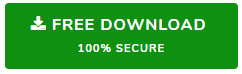How to Change or Reset Password in Outlook 2016, 2013?
Have you lost or forgotten Outlook account password? Do you want to reset password in MS Outlook 2013, 2016? If yes, then you are at the right the place. Here, in this blog, we are going to discuss a complete procedure to know how to reset password in Outlook 2013, 2016.
As per security purpose, most of the people apply for password on MS Outlook PST file. This will help the user to protect data against malicious activity. At a certain time, Outlook users forget the password and they might need to reset it. Now, the question crops up, how one can change the password in Outlook? The answer to this question is given in the below-described section. In this blog, we are going to learn how to change or reset the password in Outlook 2013/ 2016.
How to Reset Password in Outlook 2016, 2013 Manually?
There are following steps by which you can change Outlook password to get access to PST file. Please follow the below steps:
- In MS Outlook 2013, go to Home button
- From the drop-down menu, choose Info and click the Account Settings option
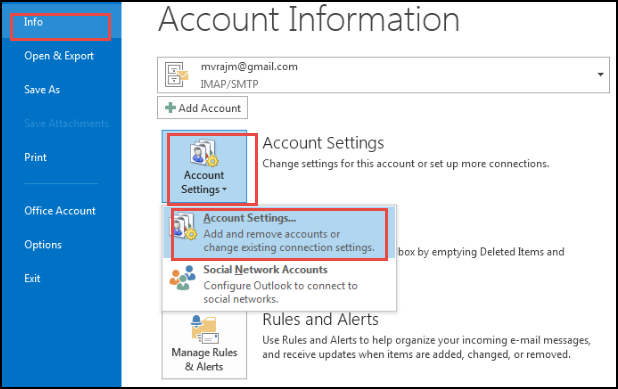
- Account Settings dialog box will appear and then switch to Date Files tab
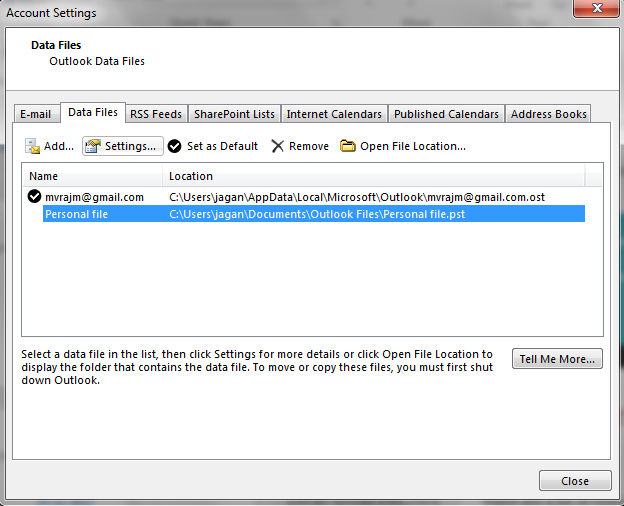
- Under the selected tab, choose the Settings option
- Now, the Outlook Date File dialog box appears and you can find Change Password option
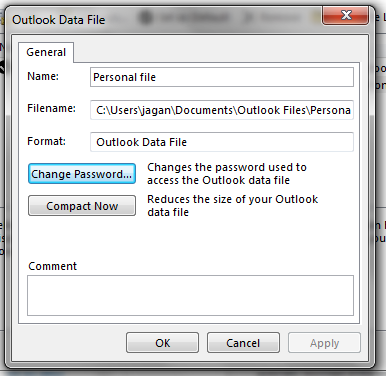
- At present, you have to choose a strong password to secure confidential information. For enhanced security, you will keep it in a password keeper.
How to Change or Reset Password in Outlook 2016/ 2013? Professional Way
Sometimes, users are not able to reset password of Microsoft Outlook account manually. In this case, they start searching for a reliable third-party tool named as PST Password Remover. It is designed in such a way to remove forgotten password from .pst file Outlook. This utility is strong enough to recover the password of multiple PST files in a single attempt. It has a simple and easy-to-use interface that even a novice user can avail it without taking external help.
Some of the impressive features of the tool are mentioned below:
- Retrieve emails from password protected Outlook PST files
- Equips an option to recover password of any character length
- Facility to recover lost, forgotten and multilingual password
- Unlock PST password without requiring Microsoft Outlook
- Supports ANSI or Unicode PST for recovery of lost password
- Tool supports all versions of Windows OS including 32/64 bit
A Step-by-step Procedure to Reset Outlook PST File Password
- Run PST Password Remover tool and choose either Add File or Add Folder option to browse Outlook data file
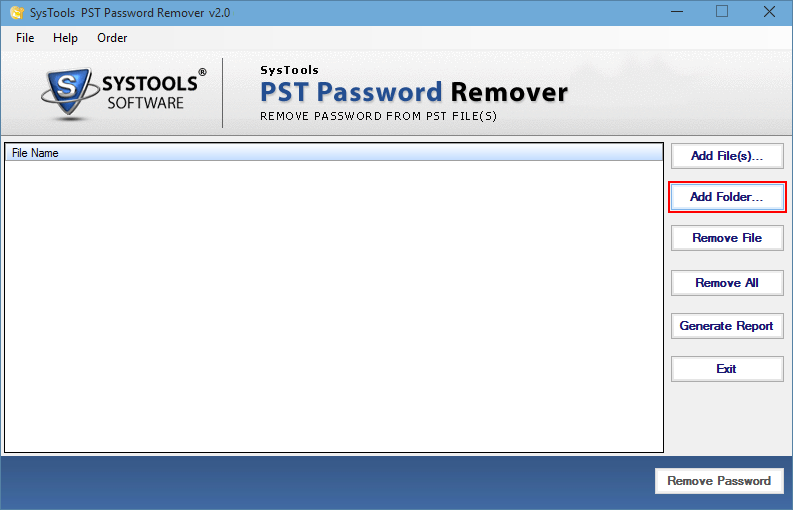
- After that, select folder which has been processed further and press OK button
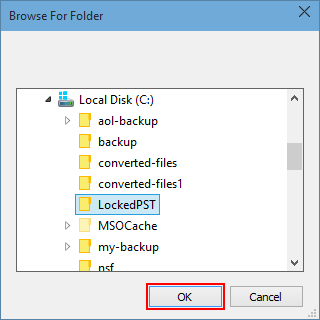
- Once data files are browsed, the software starts representing PST file and the current status on software window. This status illuminates the encryption of Outlook PST data file
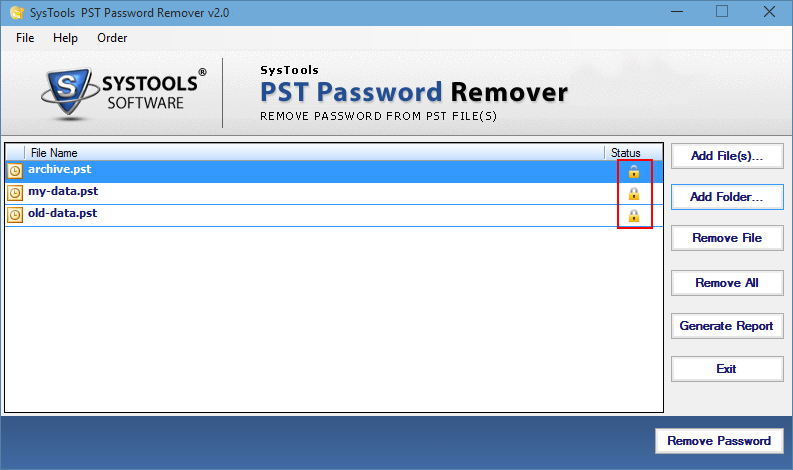
- Now, the exported file is saved in CSV format by using an option Generate CSV Report
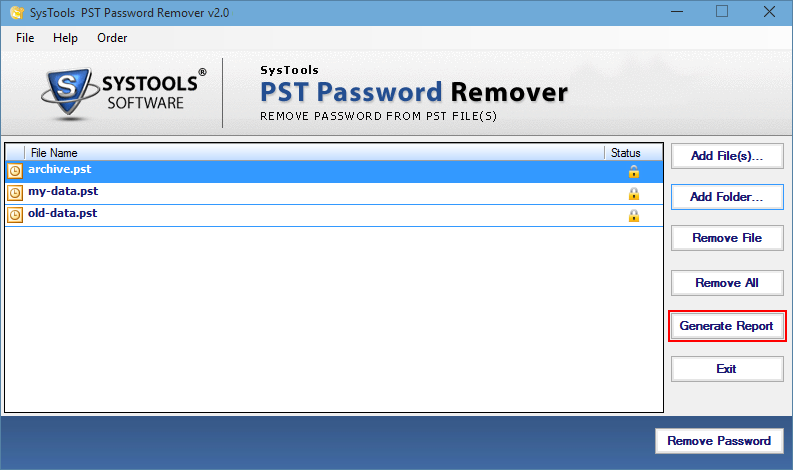
- Finally, choose Remove Password button and then, unlock the PST files
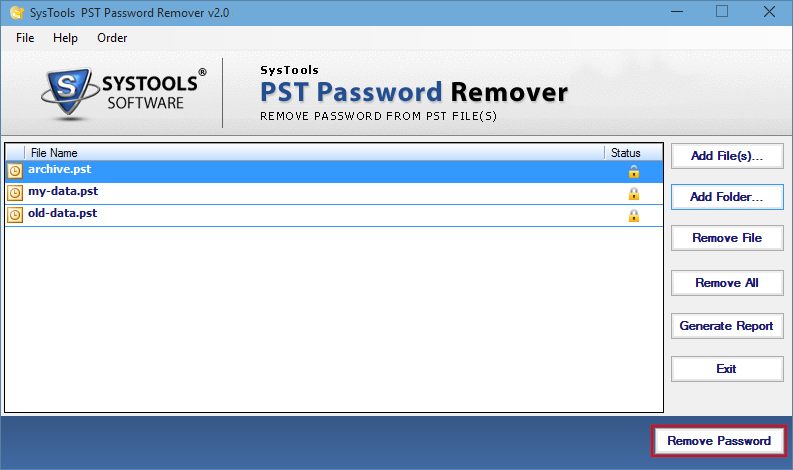
Final Words
After considering the above scenario, we have discussed a complete manual solution to understand how to change or reset password in Outlook 2016/ 2013. Along with this, we have suggested a simple and reliable solution named as PST Password Remover tool. It is one of the best programs which helps to reset PST file passwords without any difficulty. Also, we have covered the overall working steps of the tool in a better way. Make sure you need to follow each step very carefully.