Export Outlook for Mac to MBOX – Convert Files on Windows & macOS
Are you looking for a way to export Outlook for Mac to MBOX? Or maybe you are having OLM files and wish to move them to MBOX format? Whichever is the case, you will find the solution for both in this post.
“Hi, I have been using Mac for a long time. Earlier I had Entourage as my email client which got replaced by Outlook for Mac 2011. And now I use Outlook for Mac 2016.
Now, a new job requires me to shift to Windows Thunderbird. This requires transferring my mailboxes from mac Outlook to Thunderbird. Since I am unaware of this procedure, I would appreciate some help in moving my database. A simple process will be preferable.”
“Hello, I work from home and use Apple Mail as my email application. Earlier, a client provided me with multiple Outlook for Mac OLM files comprising about 2GB of important data. Now, I need to access this data in my Mac Mail which is proving to be a difficult task. I am running macOS High Sierra. So, can someone suggest me a way by which I can import these files in my Apple Mail account? Any ideas will be appreciated.”
Overview of Outlook for Mac and MBOX file format
Before any email migration, it is important to know about the database files supperted by both parties involved in the migration. In this case, Outlook for Mac supports OLM file format and stores all its mailbox items including emails, contacts, calendars, etc. On the other hand, MBOX itself is a file format supported by 21+ email clients including Mozilla Thunderbird, Apple Mail, etc. However, unlike OLM, MBOX files only stores emails and attachments.
Hence, it is clear that in this scenario there is a requirement of some means to export Outlook for Mac to MBOX by converting the OLM files. We will be providing users with suitable methods to carry out the said conversion on both platforms:
Read further to know more.
Export Mac Outlook 2019, 2016, 2011 to OLM File
The first and foremost step is to get the OLM database files from Mac Outlook. To do so, carry out the following steps:
- Run Outlook for Mac 2011
- Now, navigate to the File menu and hit the Export button
- Select Outlook for Mac data file
- Select Mails from the list and follow through the instructions
- Finally, you will have the archive file in .olm extension.
For Outlook for Mac 2016, 2019
- Navigate to Tools tab and click the Export button
- An Export to Archive File (.olm) box appears. Here select Mail and choose Continue
- Now, select a folder to store the OLM file and hit Save button
- Once the data is exported, choose Finish to successfully save Outlook for Mac OLM files on local system.
Also Read: Import OLM File to Thunderbird Mac profile
Export Outlook for Mac to MBOX Files on Mac OS X
Fortunately in this scenario, all the emails are already on mac and hence there is no requirement of device-to-device data migration. However, users still need to carry out a few steps due to incompatible/proprietary file formats.
- Download & Install software on Mac machine
- Select the exported OLM files via Add File/Folder mode
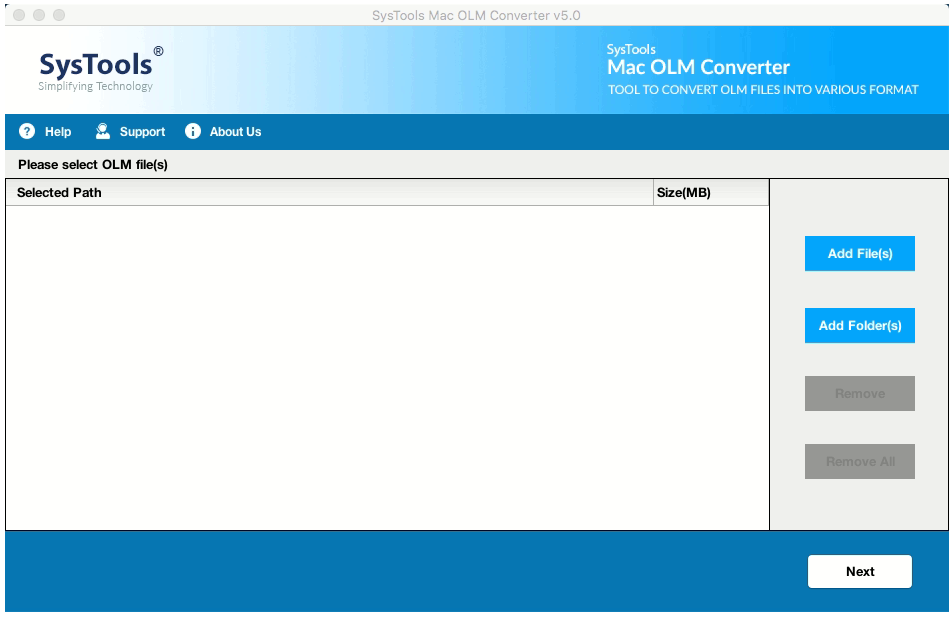
- Select the MBOX radio button from export type
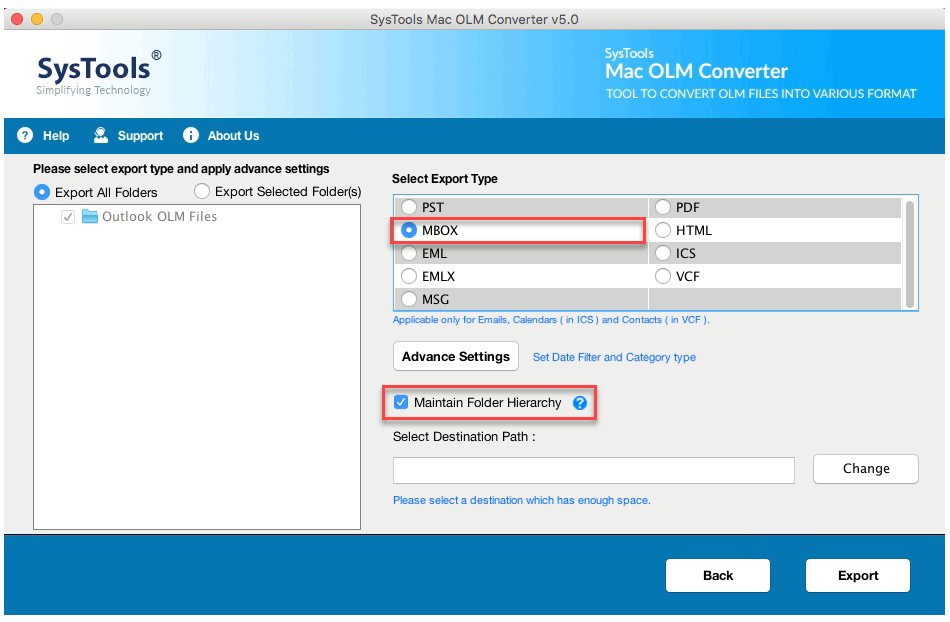
- Apply Advance settings such as naming convention, categories and filters
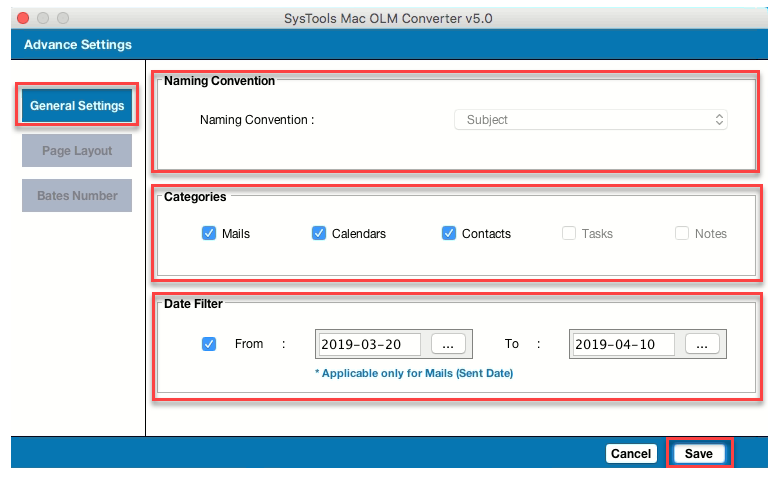
- Set the destination location and Export Outlook for Mac to MBOX file on macOS platform.
Now, you have the required MBOX file with proper emails and attachments. And since, a specialized utility carries out this conversion, there is no chance of data loss. Access the MBOX files and do with it what you want to.
Convert Outlook for Mac OLM on Windows OS
This scenario requires a device-to-device transfer of OLM files from mac system to Windows system. Any storage media like USB, DVD, can be used for such purpose.
Now export Outlook for Mac to MBOX file using the given steps:
- Download & Install OLM to MBOX Converter on Windows system
- Add the transferred Outlook for Mac files using Add file button
- Apply filters as per preference and set the location to save MBOX files
- The Advance Settings contains option to maintain hierarchy and map folders
- Finally, the Export button will convert emails into MBOX format without data loss.
The following video will help you understand this conversion on Windows platform in a better way:
Summary
The article contains straightforward methods to export Outlook for Mac to MBOX files. A solution with easy implementation on Mac platform is discussed with proper screenshots. Also considering that there are plenty of users who wish to carry out this conversion on Windows, we introduced an efficient solution for them as well. So, as long as users have OLM files, the export process can be carried out irrespective of the platform. Users can download the free trial of required utility to experience how easy exporting Outlook for Mac files to MBOX is. Only after satisfaction, one may go for the license version as per requirement.


