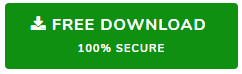Learn How to Delete & Disable Offline Outlook Data File Manually?
Microsoft Outlook is a commonly used desktop-based email client. Users can configure multiple email accounts on Outlook and navigate between them in the same Window. Sometimes, users want to remove their mailbox of a particular email ID because they do not need it anymore. In this blog, we will explain how to delete & disable offline Outlook data file.
Since Outlook is a desktop-based email client, it saves data locally to provide offline access. It is stored in two file formats, i.e. OST and PST. The PST (Personal Storage Table) file that contains a copy of the email messages saved on the hard drive. Outlook uses the Exchange Server for the regular synchronization of new mails. Therefore, another file called OST is made as a replica of data, which is there on the server. In some cases, users want to delete their OST (Offline Storage Table) file from their system for various reasons.
Need to Delete & Disable Offline Outlook Data File
Outlook saves a large amount of user data on the system’s hard drive. The OST file created is also big in size and hence, prone to corruption. Users can choose to disable this Outlook file. Users who want to create a new mailbox can disable all old OST data files. Sometimes, Outlook loads the OST file even after it has been disabled. Then, it becomes very important to delete Outlook files manually. In addition, when users configure a new email address in Outlook, they want to remove the default Outlook data file. There are some more reasons to delete offline data files as mentioned:
Need New Mailbox
There are some users who want to create a new mailbox can disable their old email addresses. Most of the time it happens an OST file after saving on the hard disk can sometimes be automatically loaded by Outlook. This is an issue for the users because then Outlook displays multiple mailboxes. To disable a corrupt OST file, MS Exchange Server settings have to be altered. Even then, they are not successfully removed.
Issue in Offline Usage
In offline mode, when emails are opened and sent, changes are made in the OST file of the host computer. When the internet connection is established, these changes are relayed to the server. However, due to failures, synchronization errors occur. That makes it crucial to disable the Outlook data file, which was saved beforehand. It can be replaced by the latest OST file obtained from the server.
Technique to Delete & Disable Offline Outlook Data File
Before starting the procedure, it is suggested to take the complete backup of the mailbox data by using the Microsoft Outlook OST File Backup Tool for future usage.
Disable OST File
Many times, users need to disable their OST data file due to various reasons. It can be disabled by following the mentioned steps:
- Firstly, synchronize your Offline Outlook OST files from folders to the Server folders. Follow the mentioned process accordingly:
- For synchronization of specific folder, choose Tools menu then, click on Send/Receive option >> choose desired folder
- For synchronizing all folders, which are set for offline usage, go to Tools menu, select option Send/Receive and click on all options.
- For synchronizing Send/Receive group of folders, select Tools menu then, choose Send/Receive >> click on the name of the Send/Receive group
- After synchronizing changes, click on Tools menu >> select email Accounts >> choose View or change current email accounts >> click Next button.
- Choose Microsoft Exchange Server and click on Change button.
- Now, click on more settings option >> Advance tab >> choose offline folder settings >> click on disable offline button.
Delete OST File
If OST data files get corrupted and unable to delete then, it can be deleted by following the mentioned steps:
- Firstly, quiet Outlook if it is running on your system.
- Then, click on Start >> choose Run option.
- Enter the mentioned command: “%APPDATA%\Microsoft\Outlook\” and click OK.
- In Windows Explorer, locate Outlook OST file, which is required to be deleted. Choose the file and enter Delete the OST file.
Conclusion
OST files are the backbone of Outlook as they make possible offline access of the email account. They store all user mailbox data and keep it synchronized with exchange database. However, in case the OST gets corrupted or the user wants to configure a new mailbox, the old OST has to be disabled. In this blog, we discussed the issues of having an orphan OST file that can hamper the normal Outlook usage and way to overcome it by delete & disable offline Outlook data file.