Best Two Solutions to Save Microsoft Outlook Emails to PDF File
“Since the last few months, I was searching for a simple, and convenient method to save Microsoft Outlook emails to PDF with attachments on the desktop. I tried so many ways but till now, I do not have any feasible solution for the same. So, can anyone suggest to me how do I save Outlook email to PDF? Any advice and suggestion will be greatly appreciated!”
Portability is the most important feature, as a result, it becomes easy to access any given file on different platforms. This feature allows a user to transfer files from one machine to another through an external device. Even though, this portability feature does not support Microsoft Outlook email files. In fact, users are not able to move single files from one system to another without saving them to PDF format. Deficiency of this feature makes it difficult for someone to convert Outlook PST file to PDF.
For this, users must have to save Outlook messages in PDF format. Because PDF (Portable Document File) is a secure and independent file format to keep important data safe. Also, users can access portable documents anywhere on any system or platform. Now, in the upcoming section, we are going to explain a complete procedure to save Microsoft Outlook emails to PDF files in an absolute way.
Why Users Need to Save Outlook Email to Adobe PDF?
There are multiple reasons why users have to save Outlook emails to PDF format. Some of them are listed below:
- PDF is the most widely used in forensic investigation and by lawyers to avail it as evidence. Thereby, it is necessary to save Outlook emails as PDF format.
- Some employees, professors, and students want to save Outlook email in PDF files. Because they want to use it in presentations, projects, and assignments.
- In many cases, users have Outlook mails with them but Microsoft Outlook is not installed on the system. Therefore, to get access to these emails without MS Outlook, this conversion is necessary.
- Outlook data file may increase the size on regular use of email programs. Alternatively, the PDF file is small in size. Henceforth, it is always suggested to save Microsoft Outlook email to PDF format.
Best Solution to Print Outlook PST Emails
Manual Method to Save Microsoft Outlook Emails to PDF Format
Users might encounter an issue while implementing the manual approach. Some of them are mentioned below:
- Firstly, open the MS Outlook application on the desktop
- After that, double-click on the specific email message
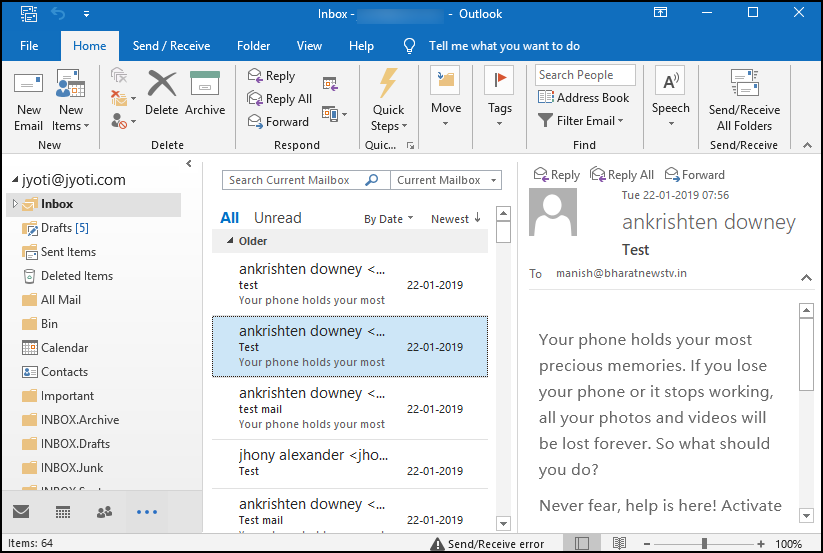
- Now, you can open the selected Outlook emails
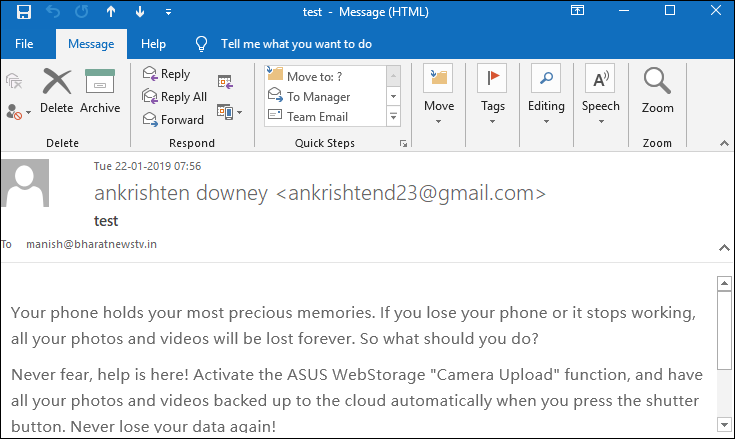
- Go to File menu and choose Print option. By default, this option HPFCCC40 (Hp Deskjet 3540..) appears under Printer
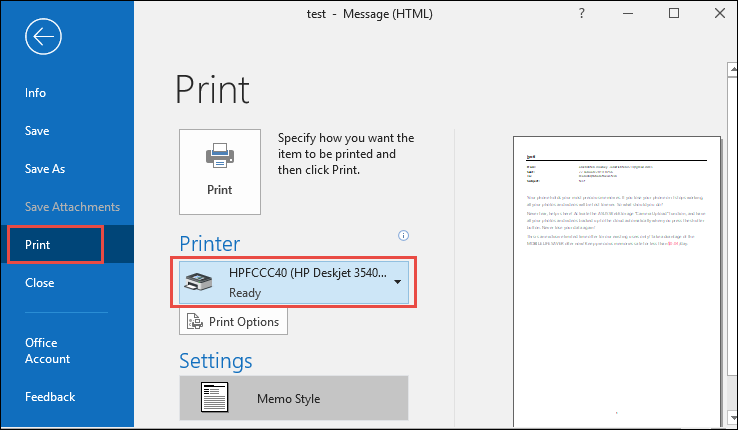
- Click on drop-down arrow and then, choose Microsoft Print to PDF option to save Outlook email to Adobe PDF
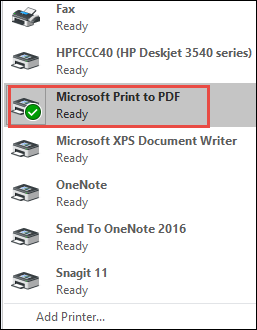
- Then, click on the Print option again
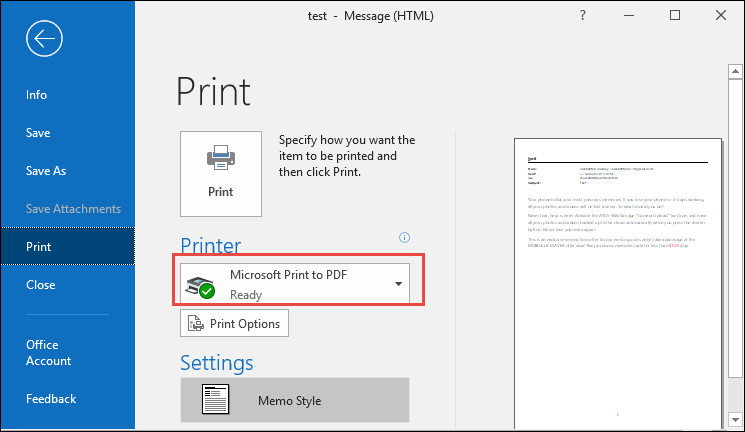
- Now, you have to select PDF format under Save as type option. Click Save button to complete the procedure
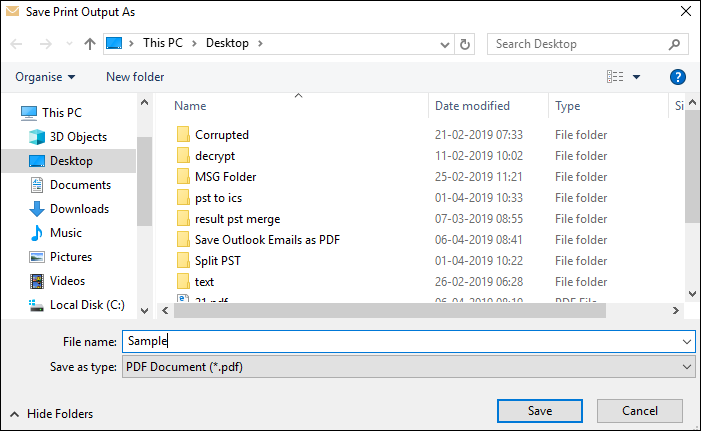
- At the end, you can successfully save Outlook email in PDF format
Limitations of Manual Method to Save Outlook Email into PDF File
Users might encounter an issue while implementing the manual approach. Some of them are mentioned below:
- This method will take lots of time in the case of large number of emails in Outlook.
- It will not save Microsoft Outlook emails to PDF with attachments. So, it is not a feasible solution at all, users have to opt for some other alternative.
- Many times users have to do Print settings while implementing the manual approach.
Flawless Solution to Save Microsoft Outlook Emails to PDF Format
For a reliable and effective solution, the user is recommended to use PST to PDF Converter Software. It is the perfect utility which is capable enough to save Outlook email as PDF along with attachments. Furthermore, it allows to save all Outlook email to PDF format at once. Additionally, it offers date filtering to perform selective folder migration from PST to PDF file. Also, it has a user-friendly interface that even a non-technical person can use it without taking expert help. To do this, you can follow these steps:
- Launch the tool on your local machine
- Then, you need to Add PST files to complete the process
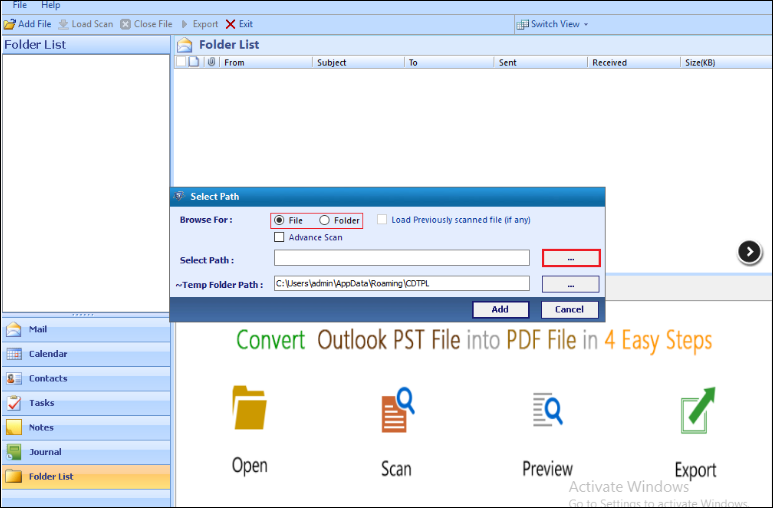
- After that, you can Preview the Outlook PST files
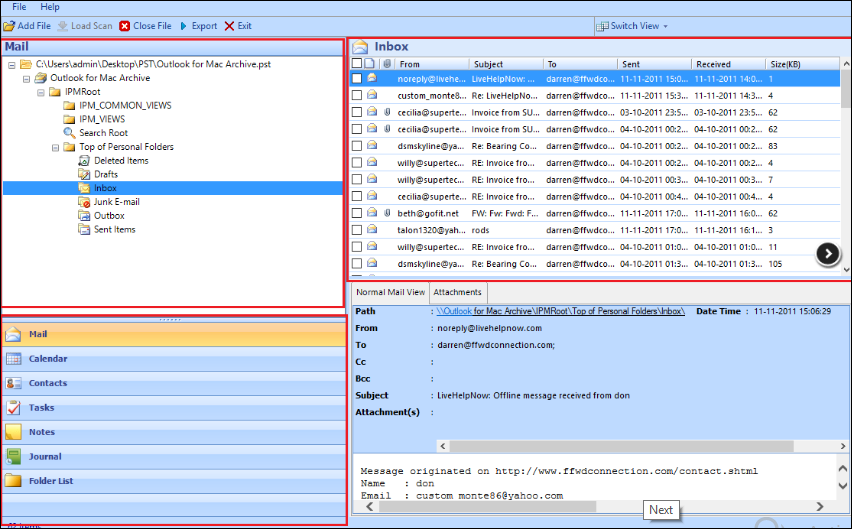
- Finally, you can save Outlook emails as PDF without any difficulty
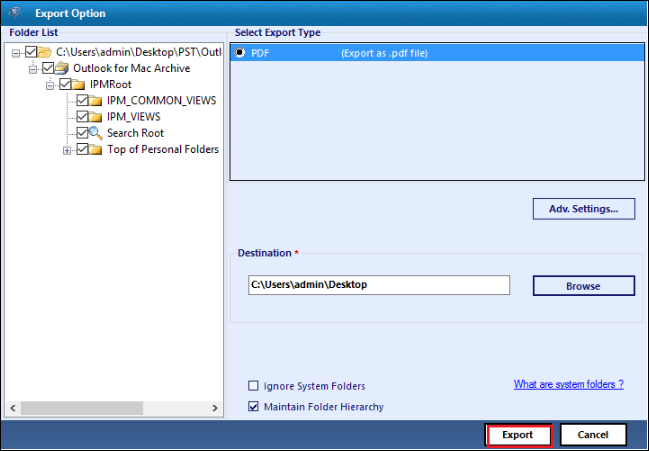
Let’s Sum Up
PDF format is commonly used to save documents in a standard format that can be viewed on several platforms. In fact, users can easily access them from anywhere without any complications. That’s why, users have to save Microsoft Outlook emails to PDF file. In this blog, we have discussed both manual and automated solutions for the same. To save Outlook email to Adobe PDF without any data loss, it is always recommended to make use of an alternate solution.



